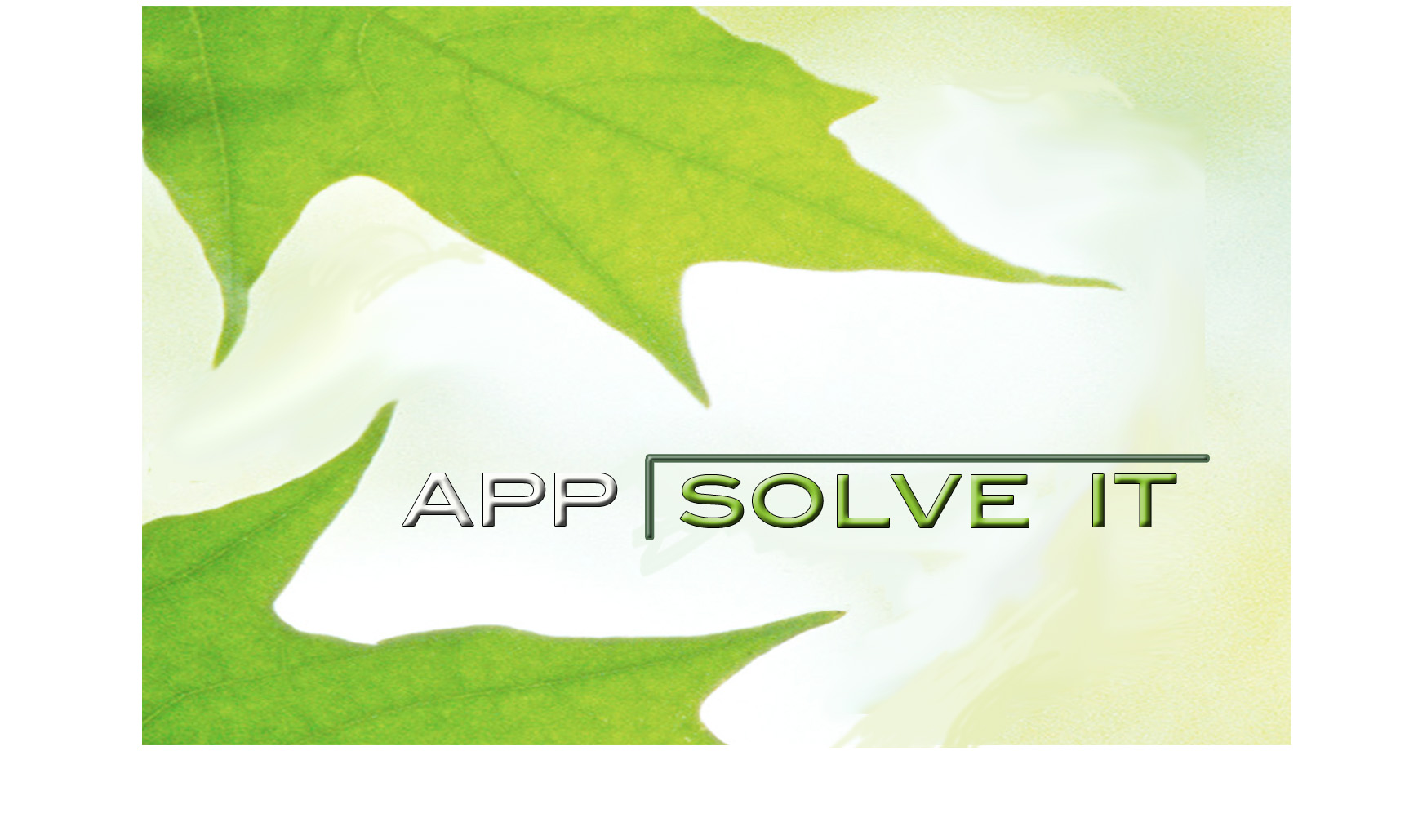Quick Link –> https://download.teamviewer.com/qs <– Click. Download. Run/Open. Text me w/ ID & Password
Below are instructions to download a remote viewing application so I can help you with your computer.
You will download the app, run it, then provide me with the temporary user id and password.
I will then log in and AppSolve it!
1. Download the App. Choose/Click one of the following:
Click A) Windows
Click B) Mac
Click C) iPhone
QuickConnect Remote Application so I can help you with computer issues.
It is from Teamviewer.com and is not a permanent installation and requires your approval for a remote connection.
Direct Link: http://download.teamviewer.com/download/TeamViewerQS_en.exe
2. Click Run/Open when the program has finished downloading
3. Send me ID and Password I will need those in order to connect, so please email or text them to me.
The Teamviewer window will appear that displays
“Your ID“ with a 9 digit number and 123 456 789
“Password“ with a 4 to 7 digit number. 1234
4. I can then log in and work with you on your computer
When we’re done, close the TeamViewer QuickSupport application, remote access is immediately disabled.
If you click in the password box, you can click the blue refresh icon and create a new password.